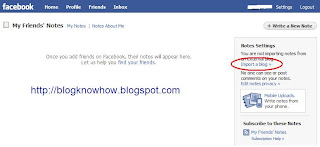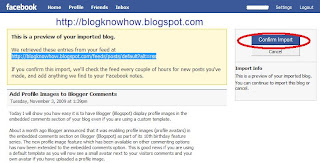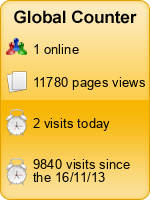Add Meta Tags to Blogger for Better SEO
In this Blogger tutorial I will show you the best way to add meta tags to your Blogger blog (Blogspot blog) to improve the SEO of your blog and work around the limitations of the Blogger platform.
I have observed that there are many Blogger help blogs out there telling you to just add meta tags however this will very likely achieve the opposite result from the one you are after. Whether you are yet to add meta tags or you have added meta tags already make sure you read and follow the methods contained in this article to get the best results.
What are Meta Tags?
Meta tags are HTML tags that provide additional information about your blog that is unseen by visitors but available to search engines. The meta description tag, for example, provides a short summary of the page content. The keyword meta tags show the keywords and keyword phrases a visitor might use to find your blog. Because of abuse of meta tags search engines have become smarter and most no longer place emphasis on keywords to establish page ranking however keyword meta tags are still used by some search engines so it is a good idea to include them.
Limitations of Blogger and SEO
One of the disappointing aspects of Blogger is that it is not properly optimized for SEO. Meta descriptions and keywords are not supported by blogger.com by default. Title tags are also not optimized. This means that you will miss valuable opportunities to attract visitors to your blog.
However meta tags and meta descriptions can be inserted into your Blogger template (Blogspot template) to good effect. Fortunately these work arounds will go a long way to improving the placement of your blog in search engine results. Please refer to adjust Blogger title tags for improved SEO for help with title tags.
Simply placing a meta tag description in your Blogger template is problematic because Blogger will use the same meta tags for all pages in your blog. This means that every entry that Google has for your site will show in search results with the same description. This solution would result in reduced traffic rather than increased traffic. However there is a way to add meta tags to the home page of your blog only which will not affect post pages in your blog. In this way visitors will find the home page of your blog in search engines by the use of appropriate keywords and a site description.
How to Add Meta Tags to a Blogger Blogspot Blog Home Page
1. Login to Blogger if not already logged in
2. Navigate to Design > Edit HTML
3. Back up your template as a precaution by downloading full template to your computer.
4. Check the Expand Widget Templates box
5. Find these lines which will be near the top of your template:
<head>
<b:include data='blog' name='all-head-content'/>
<title><data:blog.pageTitle/></title>
6. Paste the following code immediately below
<title><data:blog.pageTitle/></title>
<b:if cond='data:blog.url == data:blog.homepageUrl'>
<meta content='Place your blog description here' name='description'/>
<meta content='Place your blog keywords here(separated by commas)'
name='keywords'/>
</b:if>
7. Enter your blog description between the single quote marks under description. Maximum 150 characters
8. Enter the keywords of your blog between the single quote marks under keywords. Ensure you separate each keyword or keyword phrase by a comma. Make sure your keywords do not exceed 200 characters
By way of example here are the meta tags I use for the home page of Blog Know How:
<b:if cond='data:blog.url == data:blog.homepageUrl'>
<meta content='Find
tips,tricks,tutorials,walkthroughs to customize your Blogger Blogspot
blog.SEO,Banners,Adsense,gadgets,fixes,feeds,rss,help for beginner
bloggers' name='description'/>
<meta content='blog,blogger,blogger.com,blogspot.com,blogspot,blogging,tutorials,tips,blogger
help,customize blogger,SEO,make money,gadgets,Google Adsense,banners,
feeds,analytics,solutions'
name='keywords'/>
</b:if>
9. Click on the Save Template button
10. To see your description in action you can either navigate to your blog's home page and click on view source in your browser. In Internet Explorer you will find this option in the view menu. A text document will appear which you can scroll through. You will see your description near the top of the document. Alternatively you can check your description in a free Meta Tag Analyzer tool such as Submit Express or SEO Centro
How to Add Meta Tags to a Blogger Blogspot Blog Individual Post
1. Follow steps 1 to 4 as for adding meta tags to the Home Page
2. Add the following in the
<head> section of your Blogger template. Enter this code below the Home Page code above you have just entered:
<b:if cond='data:blog.url == "http://url of your post"'>
<meta content='keywords pertaining to your post' name='keywords'/>
<meta content='crafted description of your post' name='description'/>
</b:if>
Here is an example of optimized meta tags for this post:
<b:if cond='data:blog.url == "http://blogknowhow.blogspot.com/2009/05/add-meta-tags-to-blogger-for-better-seo.html"'>
<meta content='meta tags,optimize blogger,blogger SEO,search engine optimization, blogspot,blogger,blogspot.com,blogger.com,blogging,blog' name='keywords'/>
<meta content='Improve
SEO by adding meta tags to your Blogger Blogspot blog. Step by step
tutorial shows you how to add meta tags to the home page and a single
post' name='description'/>
</b:if>
3. Add your post URL, keywords and description. To find the URL of your post navigate to the post's page and copy the link showing in the address bar of your browser including the http:// prefix
4. Click on the Save Template button
5. To check your description you can use the view source in your browser once you have navigated to the post page or a meta tag analyzer
Note: This method is suitable if you have a few key posts that you want to ensure you get maximum traffic on. If you have a lot of posts this manual method would be very tedious. I don't know of any automated method or script to add meta tags at this point but I am investigating it and will keep you posted.
Analyze Your Blogspot Blogger Meta Tags
Once you have added meta tags to your blog you can use tools to analyze them to ensure their relevance. Aim for meta tag relevancy to page content of above 90%. To check this you can use a free meta tag analyzer tool such as Submit Express or SEO Centro
Troubleshooting and Tips
- Observe Character Limits
To avoid problems ensure that you keep within the maximum character limits:Title Tag - Maximum Characters is 60
Site Description - Maximum Characters is 150
Keywords - Maximum Characters is 200 - Title Tag Tweak
If you have inserted the title tag tweak and it is highly recommended that you do so then you will need to add the code above after the title tag adjustment in the<head>section of your template. Read more about adjusting title tags - Keywords
Although some search engines no longer place too much emphasis on keywords some still do so it is worth adding keywords. Avoid using the same keyword more than 3 times. The maximum number of keywords recommended to be robot friendly is around 20. - Problems Reading the Code
Some readers have reported problems with their browser reading this code. Try this document form of the article if this happens to you
In this Blogger meta tag tutorial I have discussed the best way to add meta tags to a Blogger blog (Blogspot blog) to improve search engine results given the limitations of the Blogger platform. In this article you have learned to add both meta tags for keywords and descriptions to the home page. You have also learned how to add meta tags to an individual post. To optimize your meta tags I have included links to free meta tag analyzer tools.